BroScheduler
BroScheduler - Chrome extension for scheduling JavaScript automation. Run scripts automatically with cron expressions, automate browser tasks, click buttons, fill forms, and collect data on schedule. Free browser automation tool.
BroScheduler is a powerful Chrome extension for scheduling and automating JavaScript execution in your browser. Like a personal cron job for your browser, it lets you schedule JavaScript code to run automatically—perfect for automating clicks, data collection, form filling, and other browser automation tasks.
What is BroScheduler?
BroScheduler is a free Chrome extension that enables you to schedule and automatically execute JavaScript code in your browser using cron expressions or calendar-based repeats. Whether you need to automate form submissions, collect data from websites, trigger API calls, or perform routine browser actions, BroScheduler handles it all on a schedule you define.
The Real Need
One of my clients needed to regularly export data from another product of mine on a schedule, but this requirement isn't needed by all users. Therefore, I needed to find a more cost-effective way to satisfy this need, while hoping it would be general enough for broader use.
Research
I searched the market for browser automation plugins that could execute scripts automatically, but they either didn't support scheduling or were not intuitive to use. The use case is simple: execute scripts on specified websites at scheduled times. For my product, this means two clicks, then automatically triggering the download capability.
Key Features
- Flexible Scheduling: Set precise times with Cron expressions or simple calendar-style repeats (daily, weekly, monthly, yearly)
- Run Any Script: Execute your own JavaScript code on a schedule — automate clicks, data collection, or routine browser actions
- Multi-Task Management: Create and manage multiple scheduled tasks with ease
- Task Control: Pause, edit, or activate tasks anytime
- Run Anywhere: Choose whether your script runs in the current tab, background, or both
Perfect for developers, power users, and anyone who loves automating browser workflows. Simplify your repetitive tasks — let BroScheduler handle them for you!
Creating a New Scheduled Task
Creating a scheduled task in BroScheduler is straightforward and intuitive. Here's how it works:
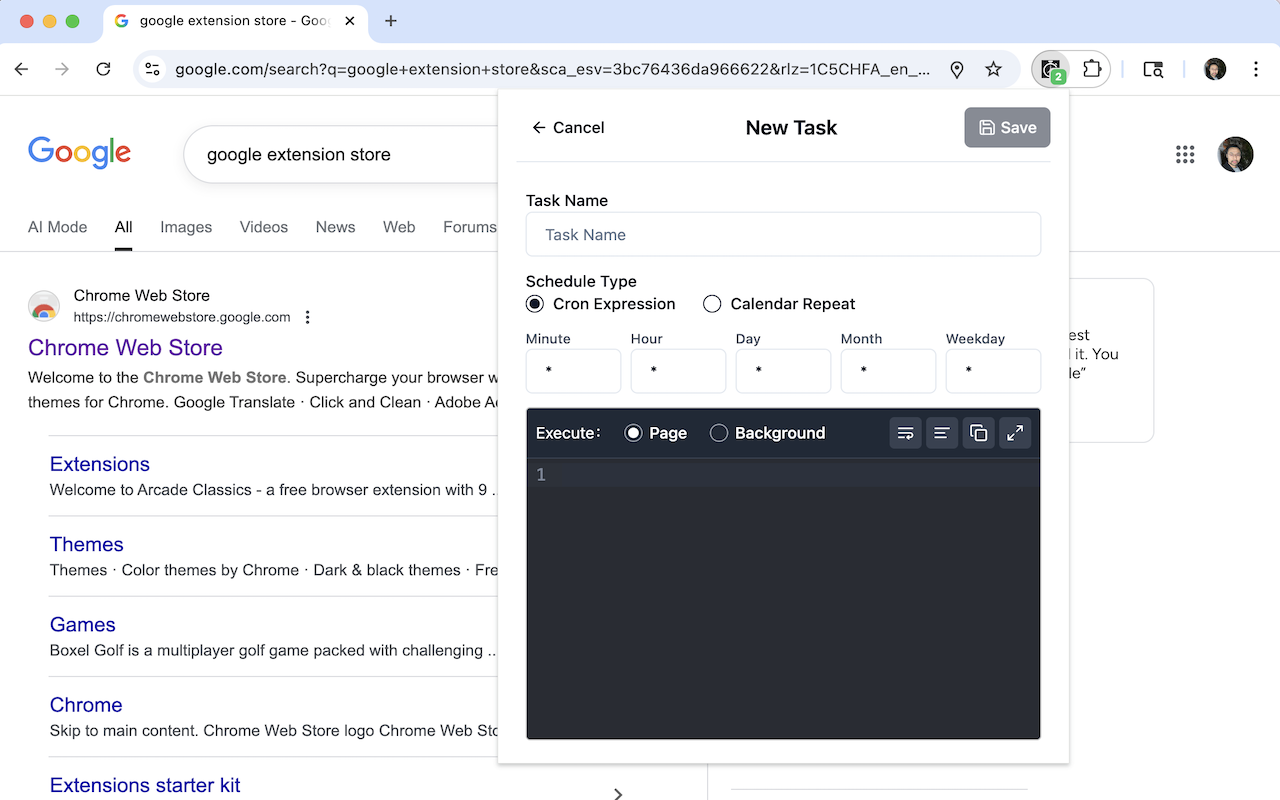
Step-by-Step Guide
-
Set Task Name: Give your task a descriptive name to easily identify it later in your task list.
-
Configure Schedule Type: Choose between two scheduling options:
- Cron Expression: For precise control, use standard cron syntax with five fields:
- Minute (0-59): When in the hour to run
- Hour (0-23): When in the day to run
- Day (1-31): Which day of the month
- Month (1-12): Which month
- Weekday (0-6): Which day of the week (0 = Sunday)
- Calendar Repeat: For simpler scheduling with daily, weekly, monthly, or yearly repeats
- Cron Expression: For precise control, use standard cron syntax with five fields:
-
Write Your JavaScript: Enter the JavaScript code you want to execute. This is where you can automate clicks, manipulate DOM elements, collect data, or perform API calls.
-
Choose Execution Context: This is a crucial decision:
- Page (Foreground): Your script runs in the current page context with full access to the DOM. Perfect for:
- Clicking buttons
- Filling forms
- Extracting page content
- Any DOM manipulation
- Background: Your script runs in the extension's background context without DOM access. Ideal for:
- API calls and data fetching
- Calculations and data processing
- Network requests
- Tasks that don't require page interaction
- Page (Foreground): Your script runs in the current page context with full access to the DOM. Perfect for:
Important Note: When running in Background mode, there is no DOM structure available. Your script can only perform computations, make API calls, or handle network requests. Use Page mode when you need to interact with webpage elements.
Managing Your Tasks
Once you've created your scheduled tasks, they will appear in the BroScheduler main interface. The task list provides a comprehensive overview and management interface for all your scheduled tasks.
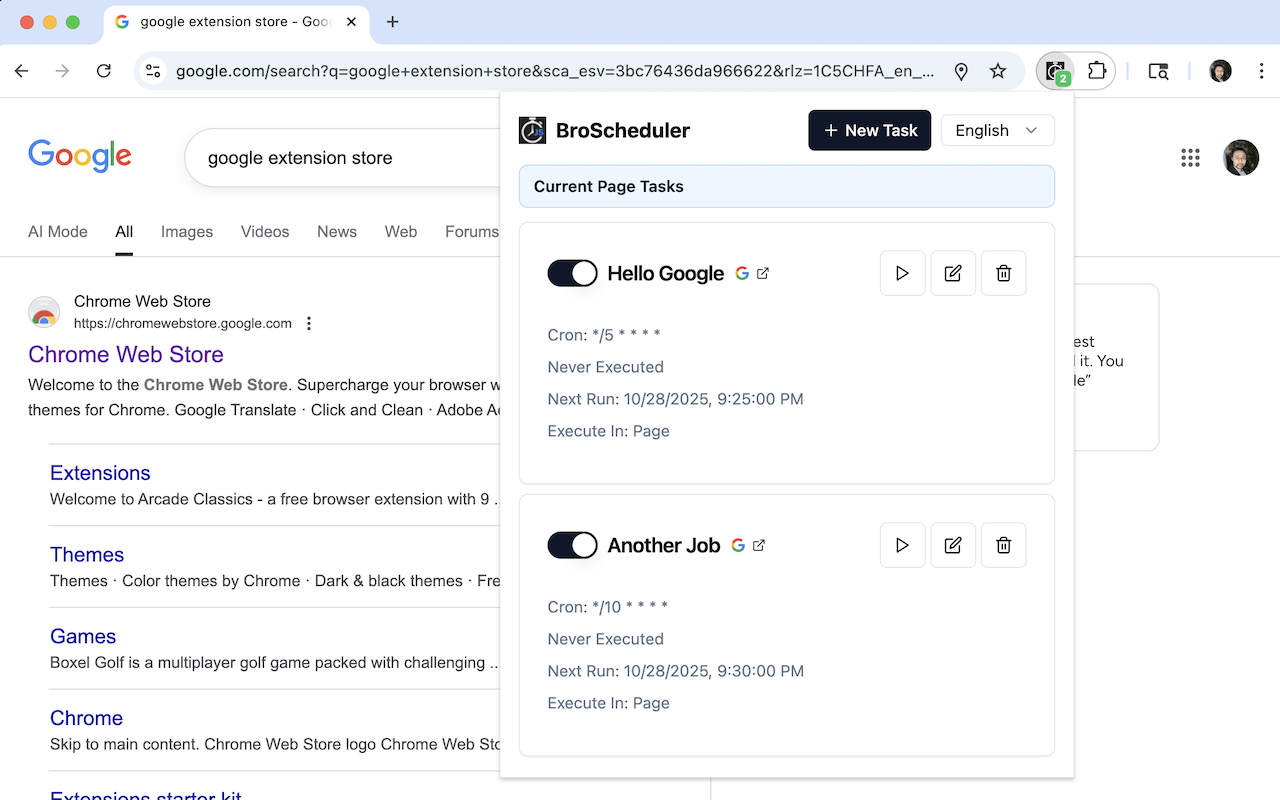
Task List Overview
After creating a task, it will immediately appear in the task list on the extension's main page. The interface displays all your scheduled tasks in an organized, easy-to-read format.
Task Properties
Each task card in the list shows important information:
- Cron Expression: Displays the schedule configuration in cron format (e.g.,
*/5 * * * *means every 5 minutes,*/10 * * * *means every 10 minutes) - Next Run Time: Shows exactly when the task will execute next (e.g., "Next Run: 10/28/2025, 9:25:00 PM")
- Execution Context: Indicates whether the task runs in "Page" or "Background" mode
- Execution Status: Shows if the task has been executed before ("Never Executed" for new tasks)
Task Actions
Each task card provides several action buttons:
- Toggle Switch: Enable or disable the task without deleting it. When toggled off (gray), the task is paused and won't run on schedule.
- Play Button (▷): Manually trigger the task immediately. This is perfect for testing your script to ensure it works correctly before waiting for the scheduled time.
- Edit Icon: Modify the task configuration, including name, schedule, code, and execution context.
- Delete Icon: Remove the task permanently from your list.
Quick Navigation
- Task Logo/Link Icon: Click on the task's logo or external link icon to quickly navigate to the tab where this task is configured. This is especially useful when you have multiple tabs open and want to quickly locate the specific page associated with a task.
Testing Your Scripts
Before relying on scheduled execution, use the manual trigger (play button) to test your scripts:
- Click the play button (▷) on any task
- The script will execute immediately in the configured context
- Observe the results to verify your script works as expected
- This helps you debug and confirm functionality without waiting for the next scheduled run
Use Cases
- Data Export Automation: Schedule automatic data exports from web applications
- Form Filling: Automate repetitive form submissions
- Content Monitoring: Periodically check and extract information from websites
- API Polling: Regularly fetch data from APIs in the background
- Browser Actions: Automate clicks, scrolling, or other browser interactions
Technical Implementation
BroScheduler uses a modern browser extension architecture with a flexible scheduling system that can:
- Parse and execute Cron expressions precisely
- Support multiple repetition patterns
- Safely execute user-defined JavaScript code in both page and background contexts
- Provide an intuitive user interface for task management
- Isolate execution contexts to ensure security and reliability
Download BroScheduler
BroScheduler is available for free on the Chrome Web Store. Install it to start automating your browser tasks with scheduled JavaScript execution.
- Chrome Web Store: Install BroScheduler - Free browser automation extension
Why Choose BroScheduler?
- ✅ Free and Open: No subscription fees, completely free to use
- ✅ Easy Setup: Create scheduled tasks in minutes with an intuitive interface
- ✅ Flexible Scheduling: Use cron expressions or simple calendar repeats
- ✅ Powerful Automation: Run JavaScript code in page or background context
- ✅ Task Management: Easily manage multiple automation tasks from one place
Built for real needs, because real needs are always valuable.